How to fix Snapchat loading Errors?
Overview
In the world, more and more people are moving towards using Snapchat. Now, it’s become the most popular app around the world. People use Snapchat to connect with friends and family save memories of their lives in pictures. It has many cool features to attract new users. By using Snapchat we make pictures create short videos and send Them to our snaps, share these with our friends. Their filters give a unique look to users. But some people may face the problem of Snapchat loading. It’s very frustrating when your favorite app does not work. Many people reported that Snapchat does not load snaps and stories. Here is a guideline on how to fix the problem.
If your Snapchat application does not support and does not load then you restart the Snapchat app, enable the network permission, clear cache data, slow internet connection, and also restart the Snapchat server.
There are many methods to fix the problem of not loading snaps issues and you can view the snap of one person. Without any delay, I will guide you on how to overcome the Snapchat load image problem on your mobile. The method I will guide you to work both on Android tablets, iPhone, iPad devices.
How to fix the problem:
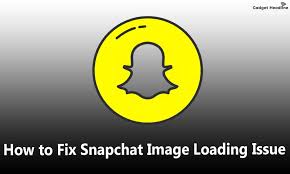
For Snapchat users, if you won’t load your snaps properly, you can’t view images and videos on Snapchat and won’t download pictures. Then follow the steps I discussed below.
By following these steps you can also fix other Snapchat problems, When you want to use the mobile camera you see that the screen becomes black without any reason and you may wait a couple of times to load the problem. And your pictures do not upload properly.
Restart your mobile:
The basic method to solve the Snapchat problem is to restart your mobile phone. If there is just a minor error on your snap and your snap does not work properly, this method can save the problem. Firstly you restart your mobile phone. It’s the simplest method to solve your Snapchat loading problem. iPhone users may hold their side volume up and volume down key. Then their screen becomes black and the phone will be restarted. Android users press and hold the power buttons now see the restart button and you restart your mobile.
Your Snapchat Permission Enables:
If the upper point is not working on your mobile phone, it might be due to your mobile does not provide permission to your location, storage, and more. Your Snapchat cannot detect screenshots if you don’t allow permission, and won’t save certain contents and snap codes. If your Snapchat not loading pictures then enable Snapchat permission.
This method will also work both on Mobile and Android users.
- Firstly, an open Snapchat app on your mobile tab on your profile
- At the right top corner side of your screen, click on the setting gear icon.
- Under the privacy, Click on the permission option
- Now, allow ail the permission on and close the app.
Clear the cache:
The cache holds the copy of the information, it a small portion of CPU memory. The cache work is to collect data from the snap app when you download the snap. Sometimes the problem of Snapchat loading is also occurring when the cache data is full. Now, you first clear your cache data and see the problem is solved or not. How to clear cache data? Follow these steps:
- Open the Snapchat app on your mobile and click on the profile icon located on the upper left side.
- On your screen from the upper right corner tap on the profile icon.
- Click on the clear section under the account action section. Now, your all Snapchat cache data will be clear.
You will need no worry about this because it will only clear your duplicate files.
Check your Wi-Fi connection:
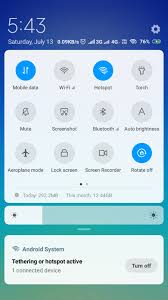
Check your Wi-Fi connection if your Snapchat not working well, because a weak connection of Wi-Fi also occurs a problem on loading your Snapchat. If your internet does not provide the full connection to your snap, there may be a problem with loading, images, and Snapchat. Then to solve this problem restart your internet router and see the problem is yet solved or not.
Change your Wi-Fi DNS:
If there is not any problem occur with your Wi-Fi connection may be a problem in your DNS is not stable. To solve the problem of Snapchat loading change your DNS. How to change the DNS? Follow the steps given below:
- On your mobile Go to the mobile setting, from the upper right corner of the screen
- Then tap on the connection section which may consist of your Wi-Fi
- Now choose the advance option from your Wi-Fi
- Change the DHCP to Static from the IP section.
- Now erase the previous IP on DNS1 and type 8.8.8.8. and now on DNS2 type 8.8.4.4.
- Save the changes.
Re-add and remove your Snapchat friends:
You can also add and delete your Snapchat friends. This point will work because when you delete your friends then re-add them your problem must be solved. But keep in mind that your previous snap may be deleted and you can’t recover it. If you find this method follow these steps to implement it.
- Open the Snapchat app on your profile.
- Tap on to my friend section and choose the person you have a problem with Snapchat loading
- Now click on the three-dotted line and tab on the option remove your friends.
After that, you re-add your friend.
Clear Snapchat conversation:
If your problem is not sorted out with the upper method then you clear all your conversations on your Snapchat. To clear conversation follow these steps:
- Open the Snapchat app on your mobile. Go on profiles
- Click on the setting gear icon
- Now choose the clear conversation option, under the privacy option
- Now cross mark your friend which you face the problem of Snapchat loading.
Re-install Snapchat:
If the problem is not solved by upper methods then you once reinstall your Snapchat. First, you uninstall your Snapchat application. Then go to the Play store app and re-install your Snapchat. While doing this may be your Snapchat loading problem solve.
Final words:
In this article, I have discussed Snapchat loading. I have discussed some methods to solve the problem. So whenever you face the problem of Snapchat you may follow the upper list and fix your problem.

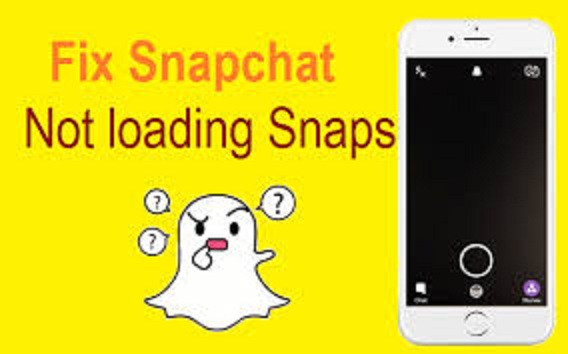



Pingback: What is Snapchat? - HazelNews