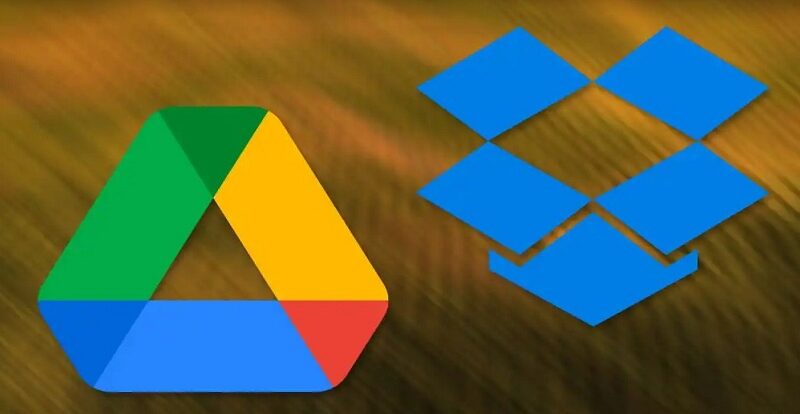How to Sync Google Drive and Dropbox Free – Using MultCloud!
Google Drive and Dropbox are 2 welcomed cloud storage services. Both of them have unique features which attract quantities of people to use. Therefore, have you ever thought to sync files between these 2 clouds to manage your files in a better way? Here this post will discuss what benefits can the sync bring to us. Also, it will introduce the best way to you for realizing that idea via MultCloud. Let’s dive into the remaining parts!
Why Sync Google Drive and Dropbox?

Syncing Google Drive and Dropbox can be beneficial for several reasons:
Data Backup and Redundancy:
By syncing your files between Google Drive and Dropbox, you create redundant backups in different cloud storage platforms. If one service experiences technical issues or data loss, you can still access your files through another service.
Increased Storage Capacity:
Syncing allows you to utilize the storage space of both Google Drive and Dropbox. If you have a large amount of data that exceeds the storage limit of one service, syncing enables you to spread your files across multiple platforms and avoid running out of storage.
Collaboration and Sharing:
Syncing files between Google Drive and Dropbox makes it easier to collaborate with others. If you regularly collaborate with individuals or teams who primarily use one service over the other, syncing ensures that you can access and share files seamlessly across both platforms, accommodating different collaboration preferences.
Flexibility and Convenience:
Syncing gives you the flexibility to choose the platform that best suits your needs in any given situation. If you’re working on a device or with an application that has better integration with one platform, you can still access your files by syncing them from the other platform.
MultCloud-Solve Your Cloud Problems in the Best Ways

MultCloud is specially designed to manage your multiple cloud drives. So far, MultCloud supports more than 30 kinds of clouds such as Google Drive, Dropbox, Box, Amazon S3, and OneDrive. Therefore, you don’t have to hesitate to try MultCloud because of the limitation of clouds. Also, you don’t have to worry about the price since MultCloud is free to use.
The main functions of MultCloud are Cloud Transfer, Team Transfer, Cloud Sync, Cloud Backup, Remote Upload, Shares, and the newest Email Migration. For cloud-to-cloud problems, no matter how difficult or troublesome other instructions write, MultCloud will always give you the best and easiest method. Using MultCloud, you can totally get rid of the time-consuming upload & download way but transfer files fast and directly.
To sync Google Drive and Dropbox, Cloud Sync is no doubt the best choice. If you don’t want to manually update the files when there is something that changed, you can use Real Time Sync to make the sync process run all the time. Besides, if you don’t want Dropbox as a file receiver only but also the file sender, you can switch to Two-way Sync so that the files in Dropbox can be also transferred to Google Drive.
How to Sync Google Drive and Dropbox via MultCloud [Step-by-Step]
After knowing the benefits of syncing Google Drive and Dropbox, you may wonder about the steps to realize it and the steps are as follows.
Step 1: Visit the MultCloud website and sign up for a new account.
Step 2: Click “Add Cloud” and choose the Google Drive icon. Then follow the instructions in the pop-up window to connect your Google Drive account to MultCloud.

Step 3: Repeat Step 2 for connecting Dropbox to MultCloud but this time you should choose the Dropbox icon.

Step 4: Tap the “Cloud Sync” button and choose Google Drive in the FROM box and Dropbox in the TO box. Finally, click “Sync Now” to start the sync process. Your Dropbox will receive the Google Drive files soon.

Conclusion
In conclusion, syncing Google Drive and Dropbox offers a range of advantages for efficient file management and collaboration. By following a few simple steps on MultCloud, you can seamlessly sync your files between these two popular cloud storage platforms.
What’s more, if you coincidentally have a need to backup Dropbox to Amazon S3, you can also use MultCloud Cloud Backup to get rid of this difficulty. Cloud Backup also has a button to restore the files back to Dropbox and you can even choose the different versions to restore.